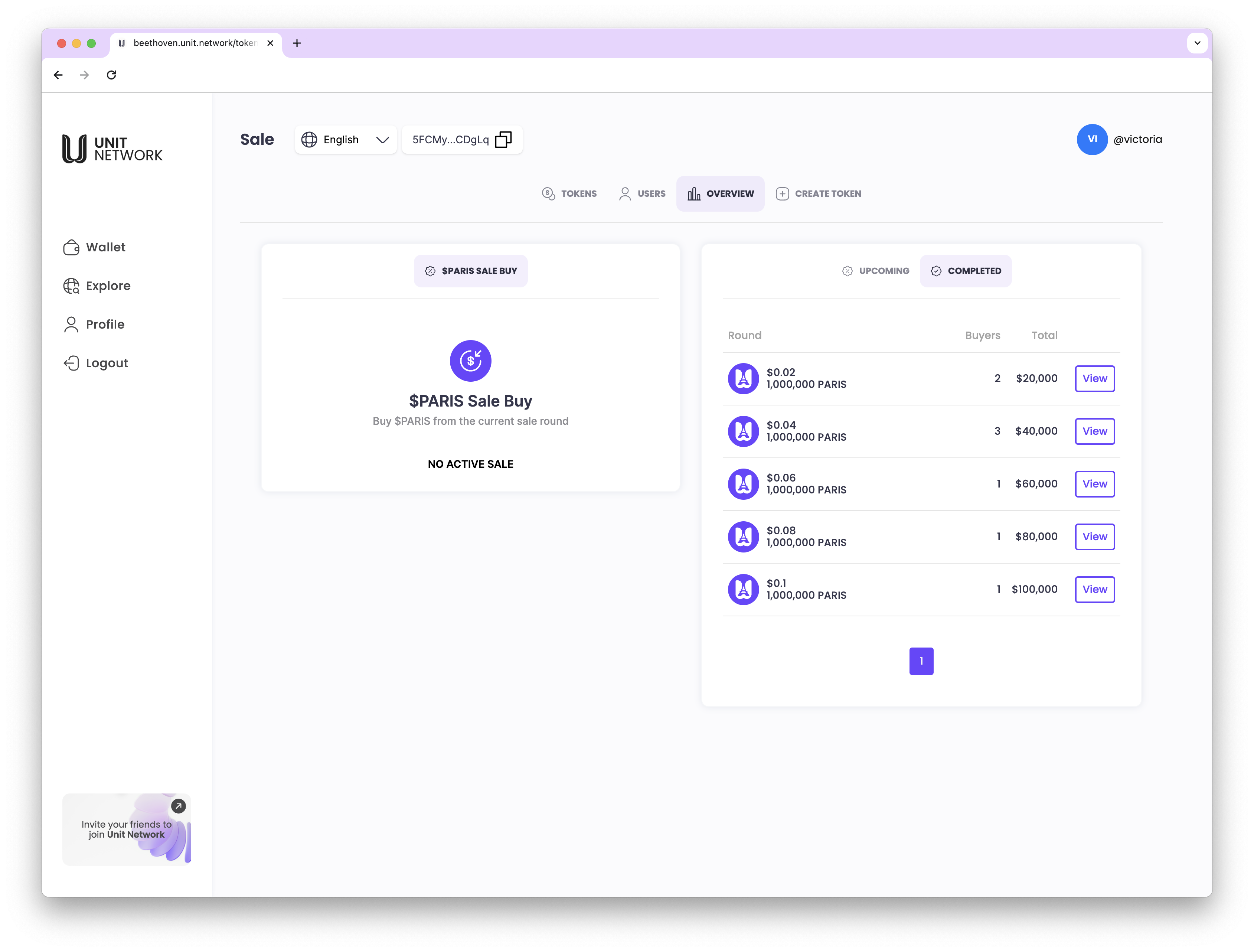Token Sale
The Token Sales Panel is a management interface for handling token sale and fundraising initiatives, allowing token creators to structure and control the sale process through defined stages.
Key features include:
1. Sales Stage Creation:
-
Token creators can set up multiple sales stages, each with unique parameters, such as start and end dates, token price, and allocation amounts.
-
This staged approach allows for flexible fundraising, with each stage potentially offering different incentives or prices to attract a broad range of participants.
2. Stage Parameters:
- Token Price: Set the price per token for each stage, which may vary to encourage early participation or meet specific fundraising goals.
- Allocation: Define the number of tokens available for sale in each stage, helping manage distribution and demand.
- Stage Duration: Specify the start and end dates or times for each sales stage, ensuring clear deadlines and expectations for participants.
3. Fundraising Tracking:
-
Monitor the progress of each stage, including the total amount raised, tokens sold, and any remaining allocation.
-
This tracking provides transparency and helps the token creator make informed adjustments or launch new stages as needed.
The Token Sales Panel offers a structured and dynamic approach to managing token sales, making it easier to conduct organized fundraising while maintaining visibility and control over each stage.

Sales Round - no active sale
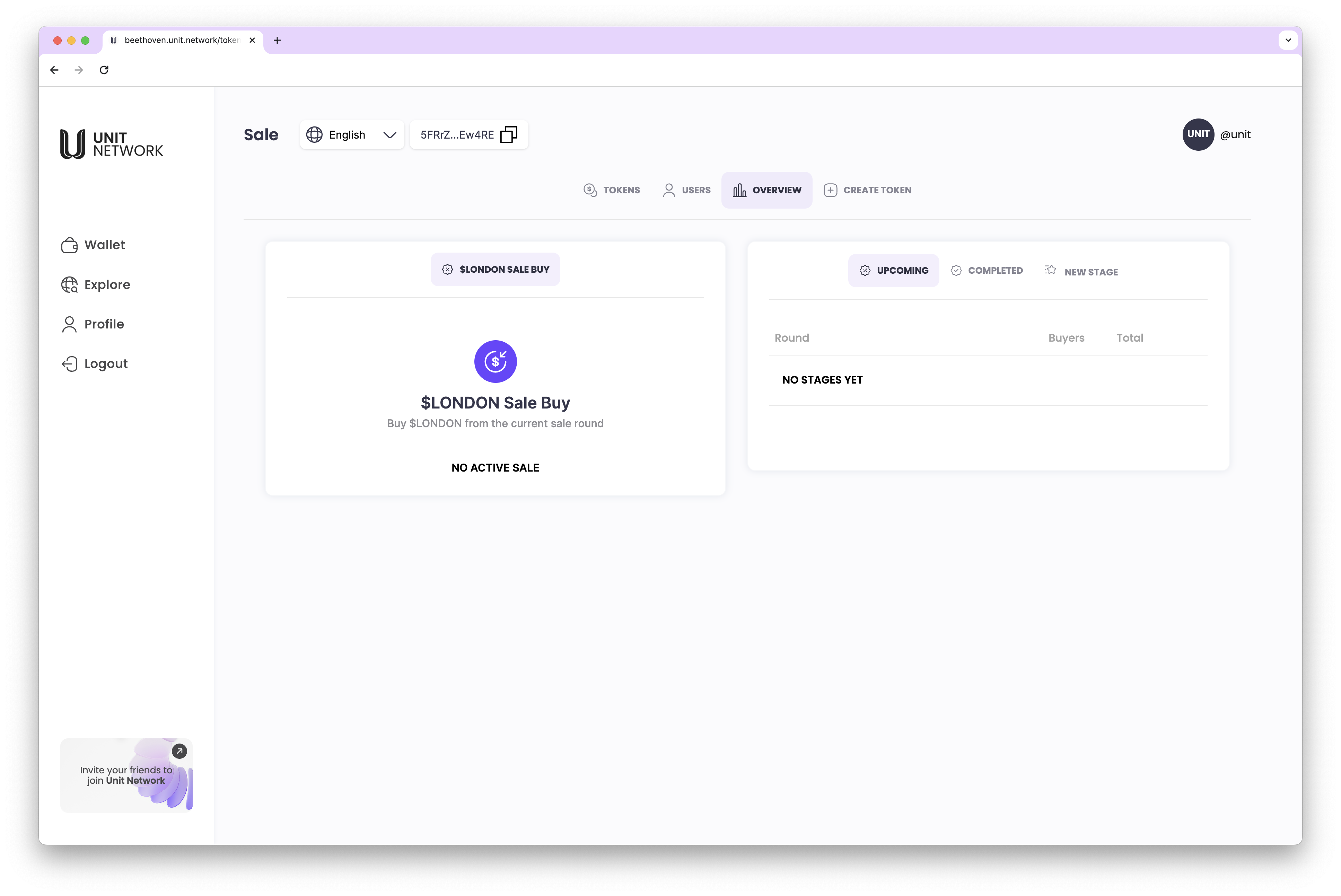
Token Sale Dashboard - Open
Token Sale Dashboard - Open The Token Sale Dashboard in the "Open" state provides an overview of active sales stages and allows users to participate in ongoing token sales.
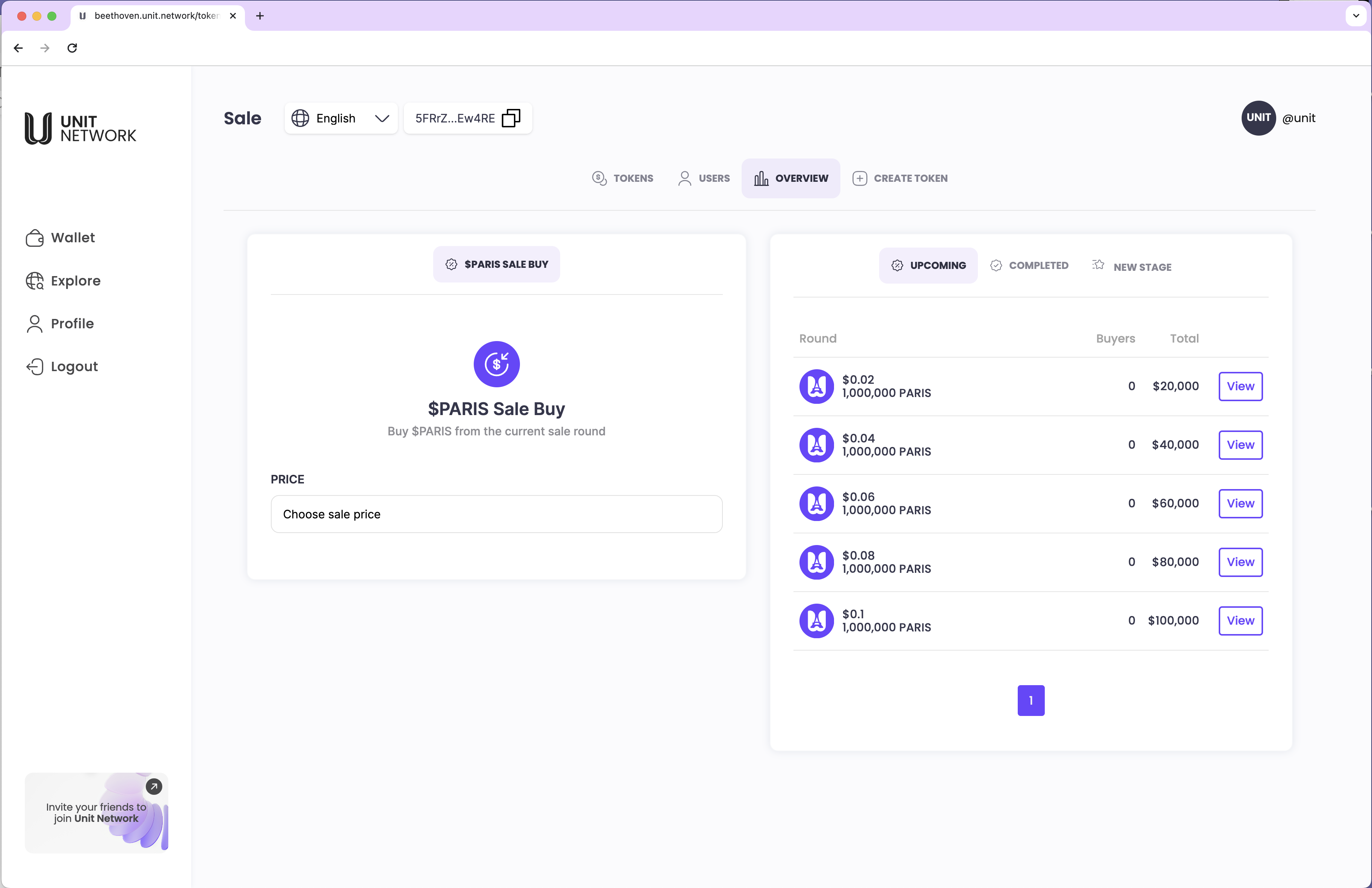
Key features include:
1. Active Sales Stages:
- Displays a list of currently open sales stages, showing details such as the stage name, token price, allocation, and remaining supply for each stage.
- Users can easily view which stages are active and available for participation.
2. Participation Options:
- Users can select a sales stage to purchase tokens directly. The dashboard provides a streamlined interface for entering the desired purchase amount and confirming the transaction.
3. Progress Tracking:
-
Each active stage includes a progress bar or indicator showing the percentage of tokens sold, helping users gauge demand and availability within the stage.
-
The total amount raised and remaining tokens are also displayed for transparency.
4. Sales Terms and Conditions:
- The dashboard may include brief terms and conditions or important notes about the sale, such as any minimum purchase requirements or vesting periods.
The Token Sale Dashboard - Open makes it simple for users to participate in live token sales, providing a clear view of available stages and helping them navigate the purchase process seamlessly.
Cities Token Sales - BUY
To participate in a Cities Token Sale and make a purchase:
1. Navigate to the Token Dashboard: Go to the dashboard of the specific City Token you wish to buy.
2. Open the Sales Panel: In the Token Dashboard, locate the Sales Panel where active token sales are listed.
3. Click on View: Select View next to the active token sale stage to see detailed information about the sale.
4. Complete Your Purchase:
-
Review details, such as the token price, allocation, and any remaining supply for the current stage.
-
Enter the desired purchase amount and confirm the transaction to finalize your purchase. This straightforward process allows users to easily acquire City Tokens during an active sales stage, directly from the Token Dashboard.
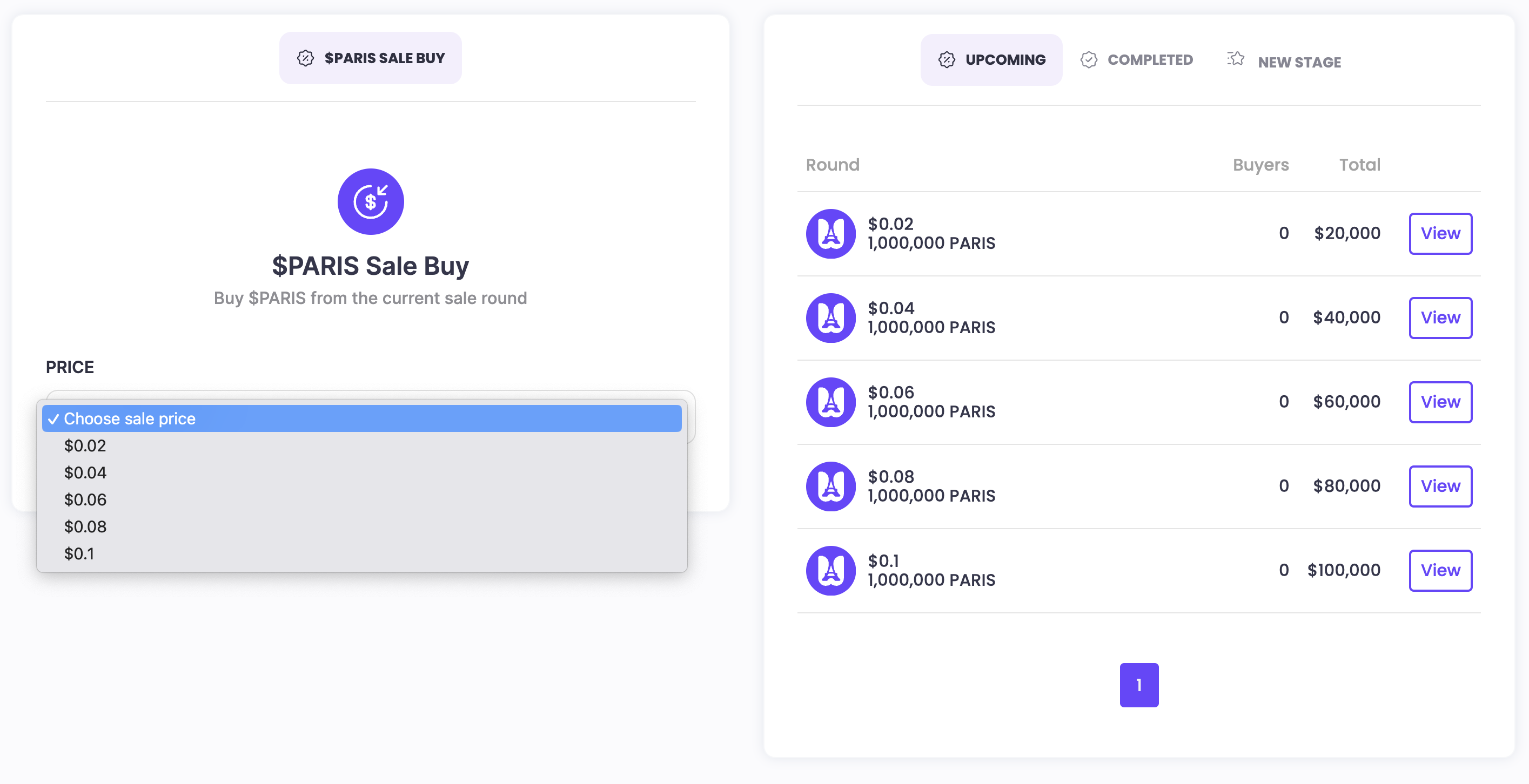
Token Sales - Buy Dashboard
In the Token Sales - Buy Dashboard, users can select from a variety of wrapped tokens to purchase City Tokens during an active sales stage.

Key steps include:
1. Choose Wrapped Token:
-
Select your preferred wrapped token from a list of 16 available options to use for the purchase.
-
Options may include popular stable tokens or other supported wrapped tokens within the Unit ecosystem.
2. Enter Purchase Amount:
-
Input the amount of City Tokens you wish to buy or the amount of the selected wrapped token you want to spend.
-
The dashboard will automatically calculate the equivalent in City Tokens based on the current exchange rate.
3. Confirm Purchase:
-
Review the transaction details, including the wrapped token amount, City Tokens received, and any applicable fees.
-
Click Confirm Purchase to finalize the transaction.
This multi-token support provides flexibility, allowing users to participate in City Token sales using their preferred wrapped token for a seamless and accessible purchase experience.
Token Sales - Buy with Unit Token
1. Open Sales Dashboard: Go to the Sales Panel in the City Token’s dashboard and choose the active sale.
2. Select UNIT Token: Pick UNIT Token as your payment method.
3. Enter Amount & Confirm: Input the amount of UNIT Tokens to spend, review the summary, and click Confirm Purchase.
This streamlined process makes it easy to buy City Tokens using UNIT Tokens.
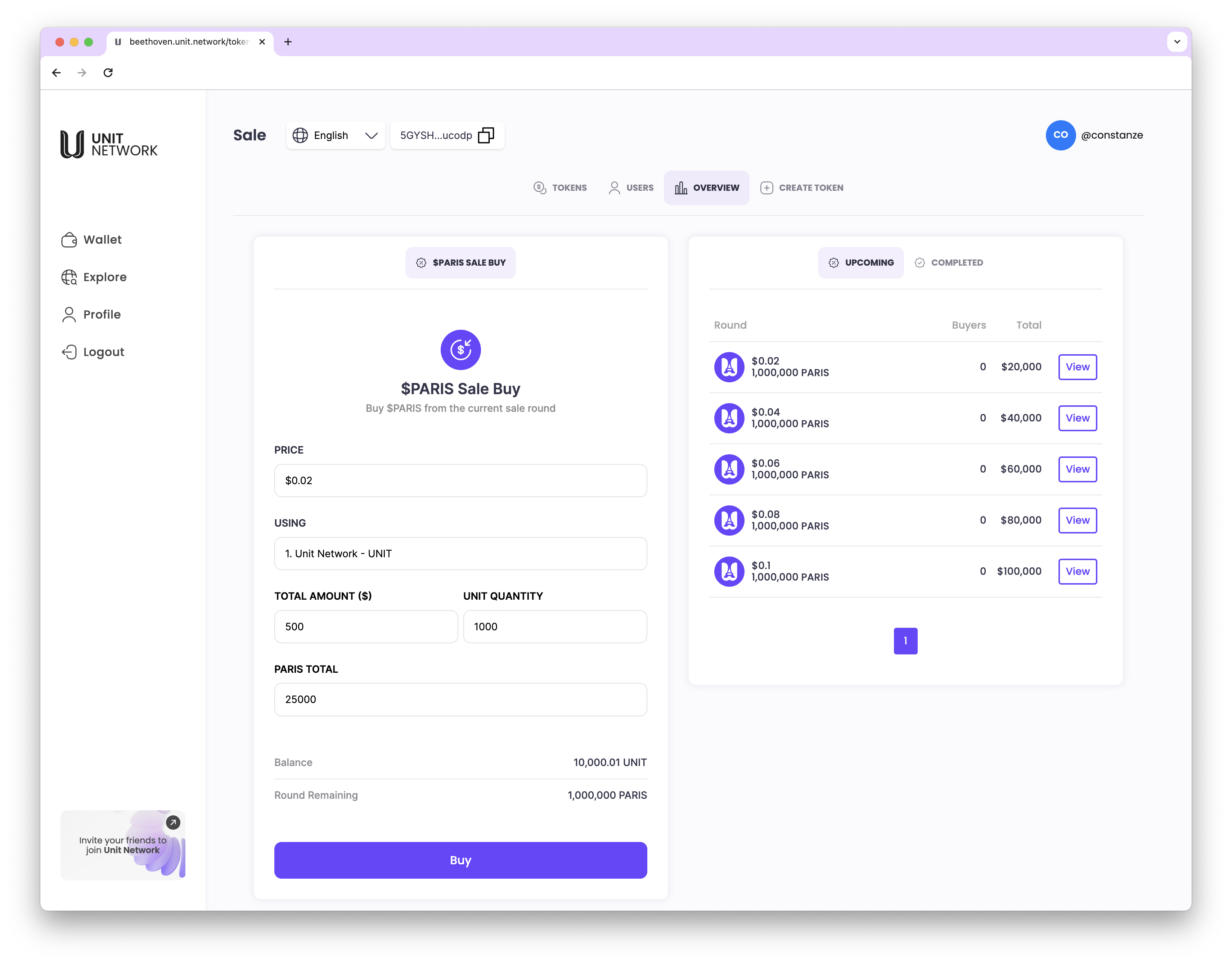
Token Sales - Receipt (UNIT)
Upon completing a Buy transaction successfully, a sales transaction record is generated. This record includes:
- Transaction Details: Amount of City Tokens purchased and the UNIT Tokens spent. - Price & Fees: Token price at purchase and any transaction fees applied.
- Transaction Timestamp: Date and time of the purchase for record-keeping.
This sales transaction record helps users track their purchases, offering a clear summary of each completed transaction in the City Token sale.
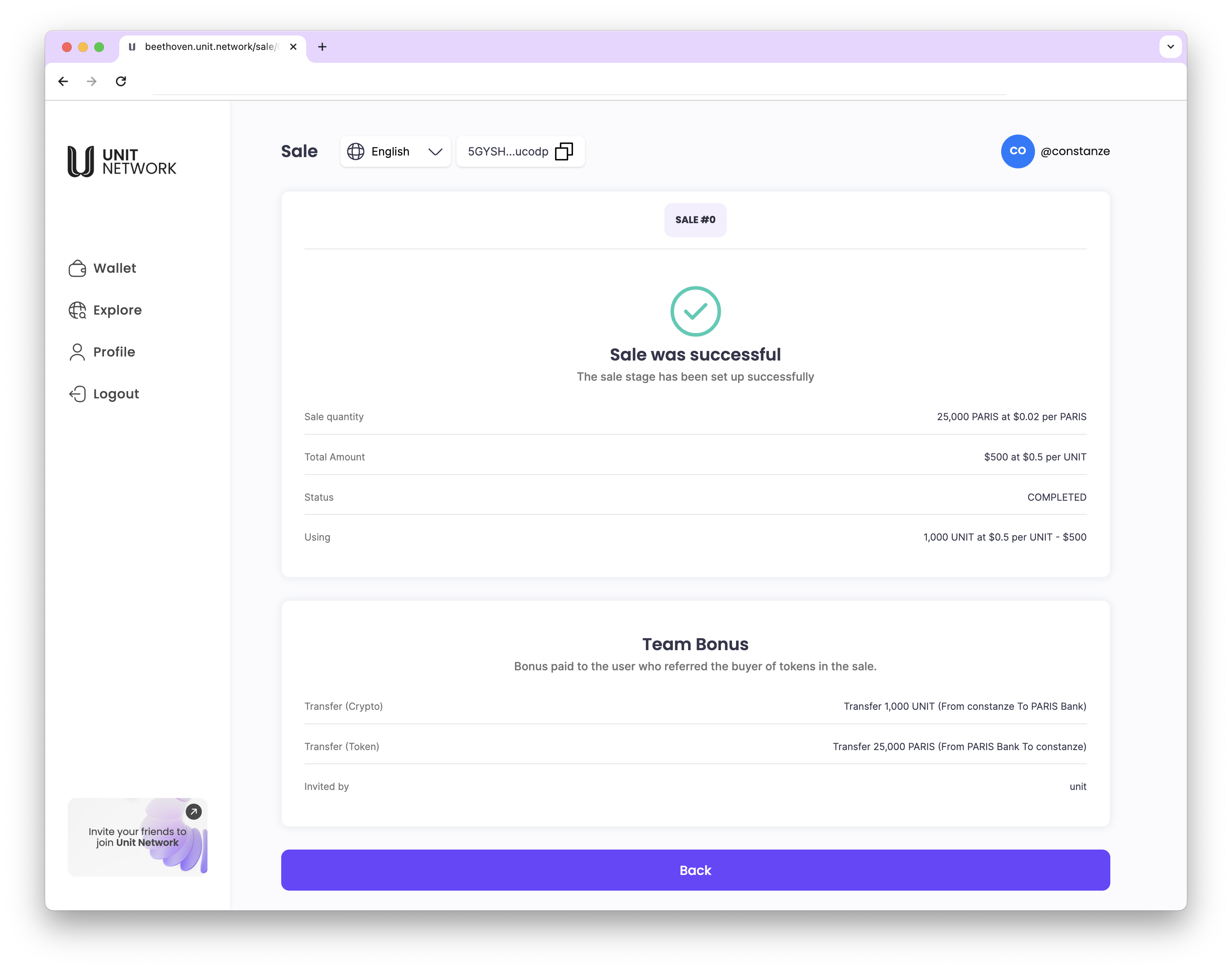
Token Sales - Buy with BTCU Token
Sales Dashboard - Buy with BCU Token
To purchase City Tokens using BCU Token in the Sales Dashboard:
1. Access Sales Dashboard: Open the Sales Panel for the active City Token sale.
2. Select BCU Token: Choose BCU Token as your payment option.
3. Enter Amount & Confirm: Specify the amount of BCU Tokens to spend, review transaction details, and click Confirm Purchase.
After confirmation, a sales transaction record will be generated for tracking the completed purchase.
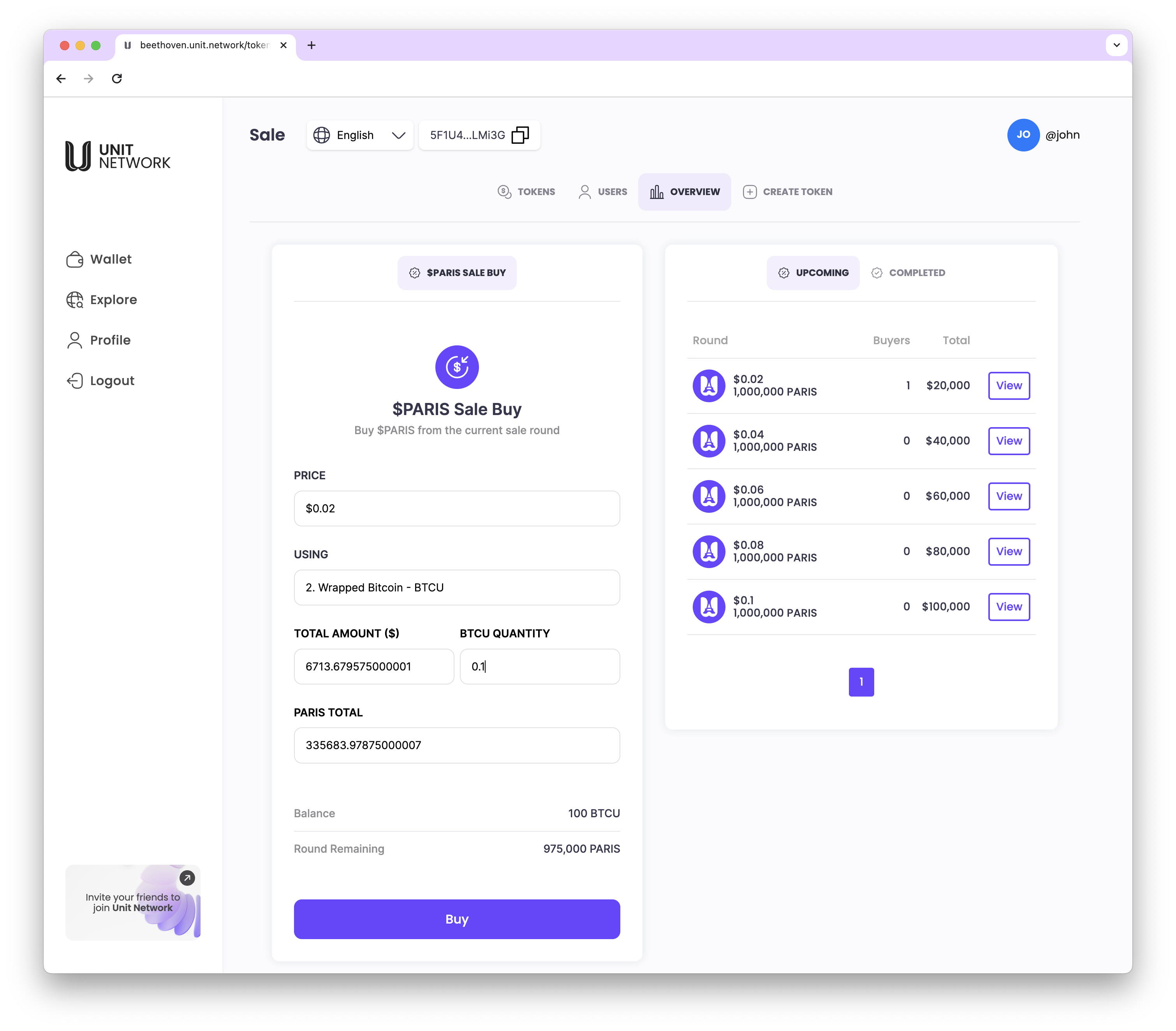
Token Sales - Receipt (BTCU)
After successfully completing a Buy transaction with BTCU, a sales transaction receipt is generated. This receipt includes:
- Transaction Summary: Shows the amount of City Tokens purchased and the BTCU Tokens used for the transaction.
- Token Price & Fees: The per-token price at the time of purchase and any associated transaction fees.
- Timestamp: Date and time of the transaction for reference.
This receipt provides a clear and detailed record of the purchase, helping users track their transactions in the City Token sale.
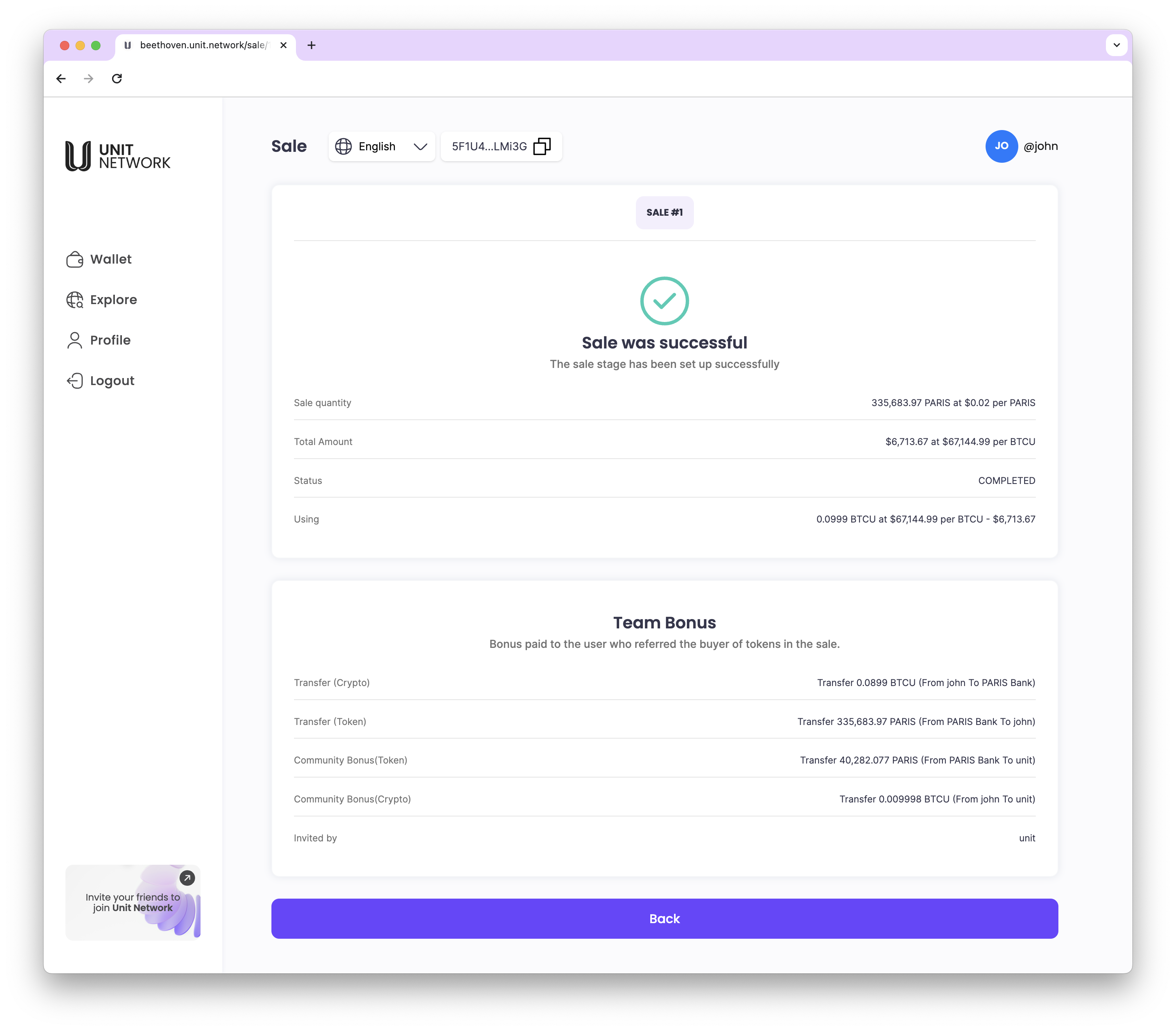
Token Sales - Listing (Current) - EDIT
The EDIT dashboard gives the Token Creator control over key settings for the current sales round, allowing adjustments to optimize the token sale. Features include:
1. Edit Token Price and Quantity:
-
The Token Creator can adjust the token price and quantity for the sales round.
-
Note: Once tokens have been sold in the current round, the token sale price cannot be modified.
2. Set Bonus Allocation:
-
Allocate bonuses for specific groups, including Team, Advisors, and Community.
-
Define bonus percentages or amounts to align with strategic goals, incentivizing various stakeholders.
The EDIT dashboard enables flexible management of the token sale, helping the Token Creator make adjustments that support a balanced and effective distribution strategy.
Token Sales - Listing (Current)
In the Token Sales - Listing (Current) section, you can view a list of all buyers and the quantity of City Tokens they have purchased. To access this information:
1. Click on View: Select View next to the current listing to open the detailed buyers list.
2. Buyers Listing:
-
Displays each buyer’s User ID.
-
Shows the Quantity Purchased for each buyer.
This listing provides transparency on the current sales, allowing users to see the participation levels and quantities purchased in the ongoing City Token sale.
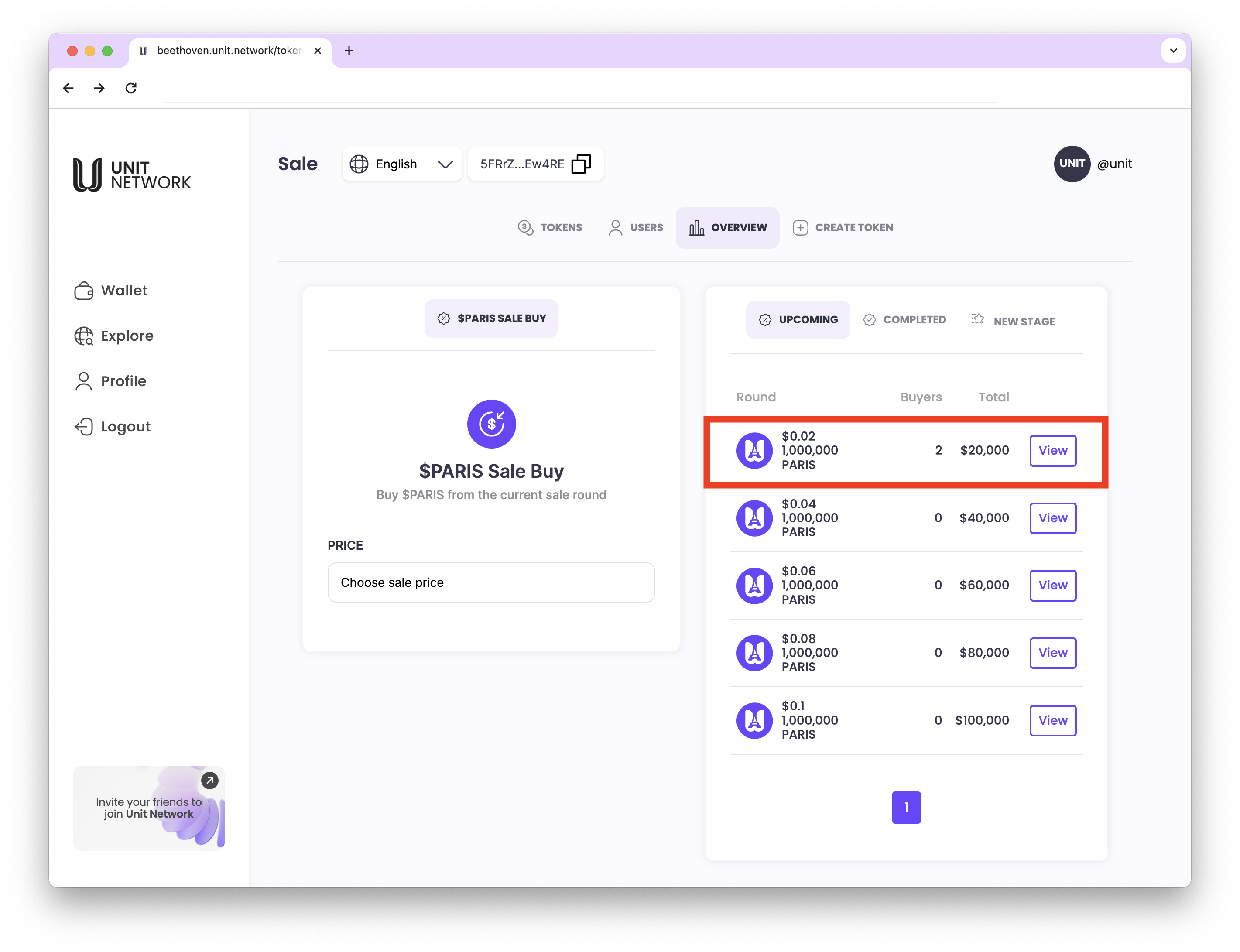
Current Sales Stage Dashboard
The Current Sales Stage Dashboard provides real-time information on the ongoing sales round, including buyer participation metrics.
- Number of Buyers: Displays the total count of buyers who have participated in the current sales stage, reflecting demand and engagement for this round.
- Buyer Details: Optionally, a quick summary of each buyer’s purchase quantity may be available for further insights.
This dashboard helps the Token Creator and participants monitor interest and activity within the current sales stage, providing a clear view of buyer engagement.
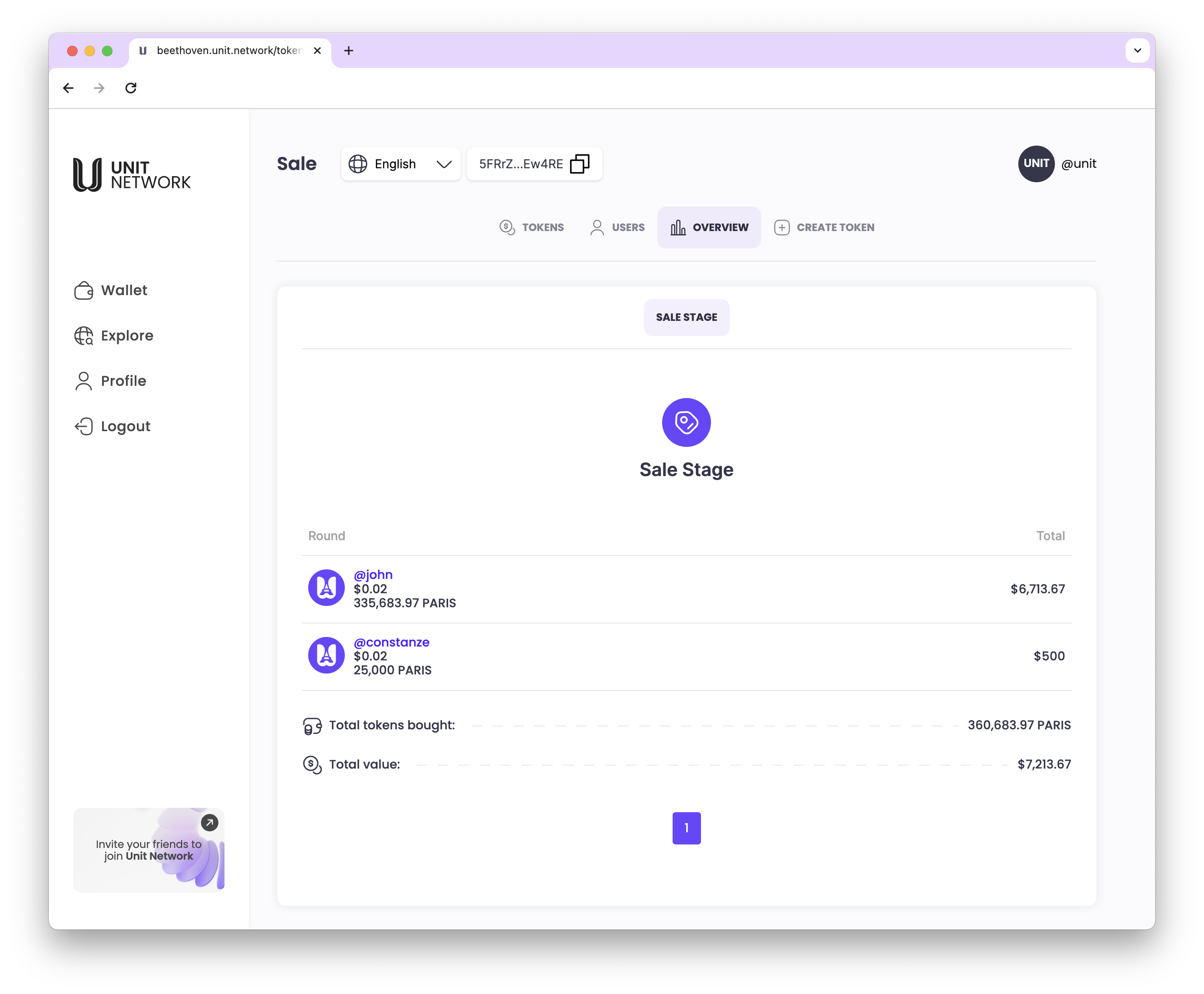
To edit the sales stage details:
1. Click on the Total Value: In the Current Sales Stage Dashboard, click on the Total value to open the Edit Sales Stage settings.
Edit Sales Stage Options
1. Sale Price and Quantity:
- Note: These values can only be set or adjusted before any tokens have been sold in this stage.
**- Once a sale occurs, the price and quantity for the sales round are locked.
2. Bonus Allocation:
-
The Token Creator can configure bonus allocations for the sales stage.
-
This includes setting up bonuses for different categories such as Team, Advisors, and Community, aligning with the overall sales and distribution strategy.
This Edit Sales Stage functionality allows the Token Creator to establish essential parameters and incentives for the round before any sales occur.
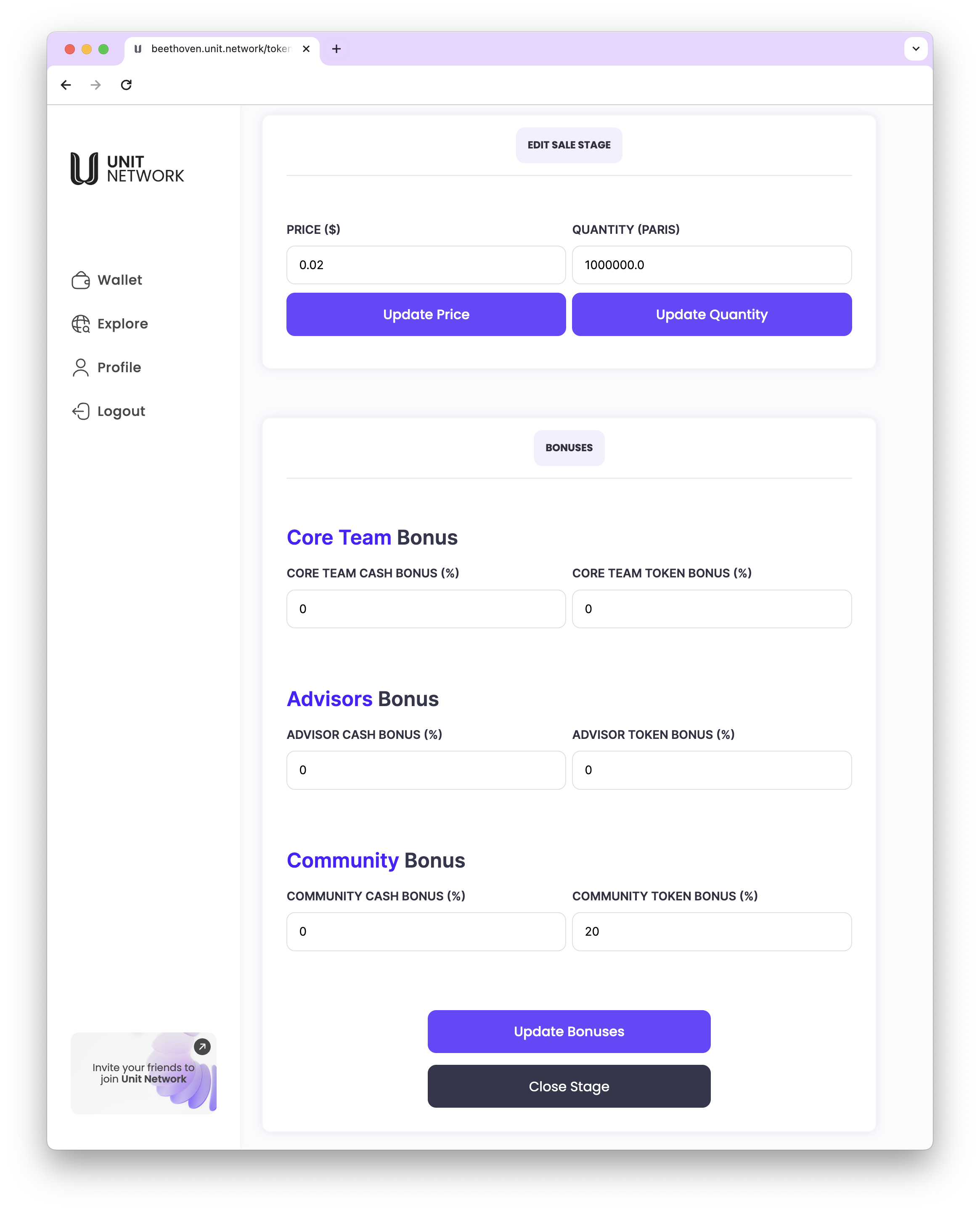
To manage sales stages and monitor their status:
1. Click on the Total Value: In the Current Sales Stage Dashboard, select the Total value to access the Edit Sales Stage options if adjustments are needed.
Sales Stages - SOLD OUT
-
When all tokens allocated to the sale stages are fully bought, the status changes to SOLD OUT.
-
Once all sales stages are sold out, there will be no further sales rounds unless additional allocations are set up by the Token Creator in future stages.
This SOLD OUT status clearly indicates that no more tokens are available for purchase in the current sale, signaling the end of the fundraising initiative for this token.